
Use it to scan leads in seconds, keep track of your conversations, and follow up post-show — all in one easy place.
Prepare for an elevated experience onsite at ReGen Expo Australia!
Available to download on the App Store and on Google Play.
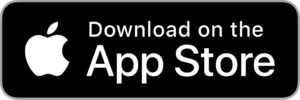
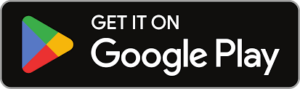
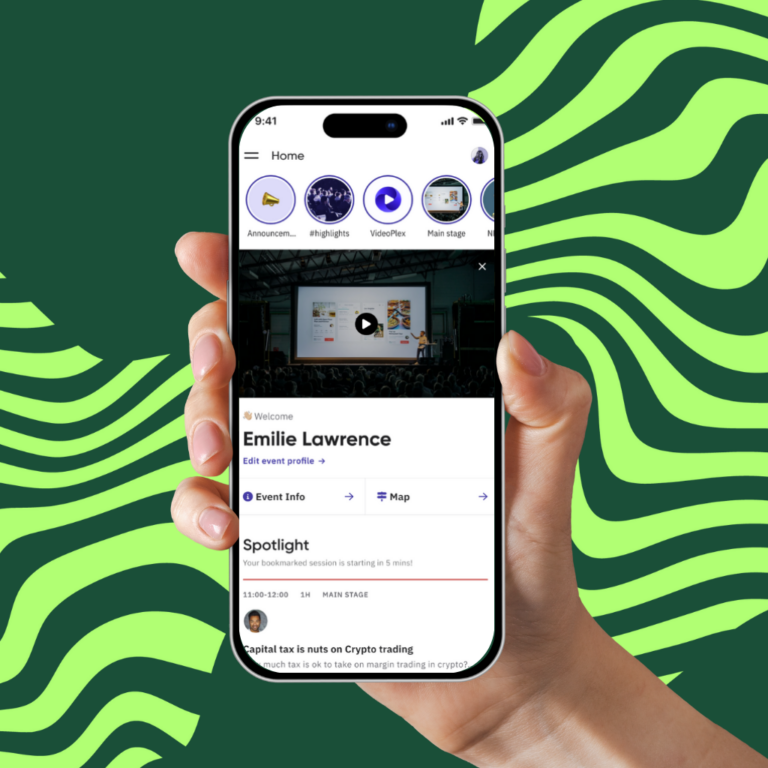
How to get the app
You will receive a unique invitation link and join code in your email to sign up for the ReGen Expo App.
Then we suggest you:
You can also use Brella on your favourite browser via https://regenexpo.brella.io/login
Search “ReGen Expo” in the App Store or Google Play and download the App before the event.
If you have used an App with our partner Brella before, you can use the same account for the event. If it’s your first time, you will need to create an account.
You have successfully logged in!
Attendees need a join link or join code to join the event.
Each event has a join code that is unique to the attendee. The join code/join link will be shared in the registration or confirmation email prior to arriving onsite. Once you have an account, you can log back into the app any time through the web app here https://regenexpo.brella.io/login or through the mobile app.
Don’t forget to include a message with your request to let the other person know why you’re interested in meeting with them. Whilst the meeting is pending, you can send one follow-up message. Once the meeting has been accepted, the chat feature will re-open.
Exhibitors can schedule 1:1 meetings with Visitors, Speakers and other Exhibitors.
You have the option to accept, decline or reschedule the meeting.
The number of meetings you can request are limited to 20. However, if one meeting is declined, that is returned to your total number of requests. And remember, don’t leave the others hanging! Accept, reschedule or decline your pending meeting requests. Keep your meeting availability up to date through the schedule.
Each meeting slot is 20minutes. With the first slot available from 10:30am.
Choose “My Schedule” from the main menu bar along the bottom to see your schedule for the day. You can see the full event Agenda by selecting the prompt at the top.
Please see a member of the Event Team at Customer Service Desk.
How to scan leads
Main navigation > People > Prospects
You can write a note for internal reference (which is saved against the prospect and can be later exported with their contact details), start/send a chat with the Visitor or you can join a video call with the visitor (please note, this function works when both users (Visitor & Exhibitor) click through into the video link)
You can also “add to phone contacts” by selecting the three small dots in the bottom left-hand corner and the contact card appears in your address book. Contact details will need to be entered manually.
When a Visitor’s badge/QR code is scanned, the following data is collected: Prospect Name, Email, Phone Number, Company Name, Job Title, Region they Operate In, Stand Member (who scanned), Notes, Date/Time of Scan
Yes. All leads that are scanned by exhibiting staff under the same company name are collated into one list and can be reviewed in the App Dashboard.
Exhibitor App Portal – Admin Access
Your Stand Coordinator will have admin access to the App Portal – your central hub for managing event leads and engagement.
Within the App Portal you will have access to:
You will find an overview of your company’s meeting activity, chat activity and number of unique visitors scanned.
Within the App Dashboard navigate to:
Scans > Export Outbound CSV
The CSV export will be delivered by email. You can only export prospect leads when logged into the App Portal on the web.
Yes. Move to the “Representatives” tab and you will find all Stand members, along with their individual meeting activity.
Navigate to “Engagement” within the App Portal to find a summary of total, inbound, and outbound meetings/chat messages.
Scroll down to see a summary of “Who met who”.
Requirements to access Brella (ReGen Expo App):